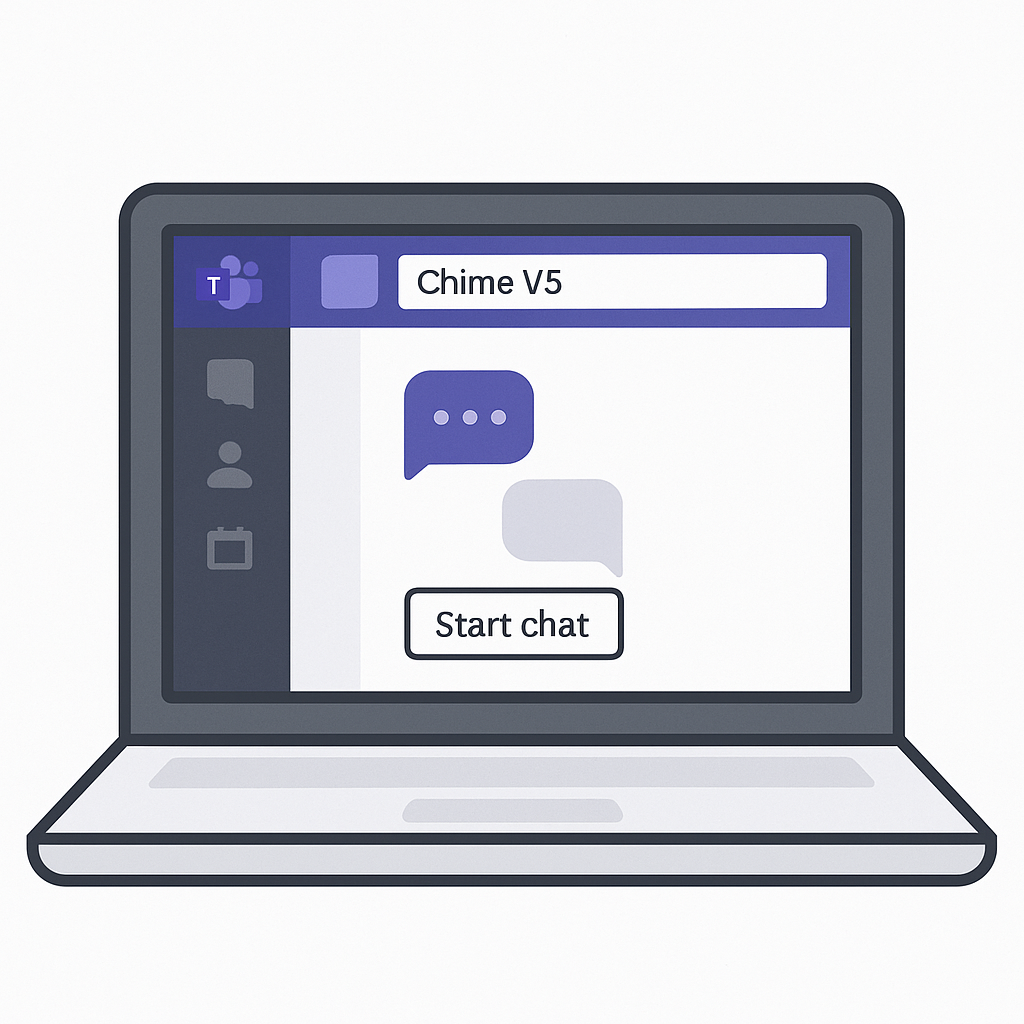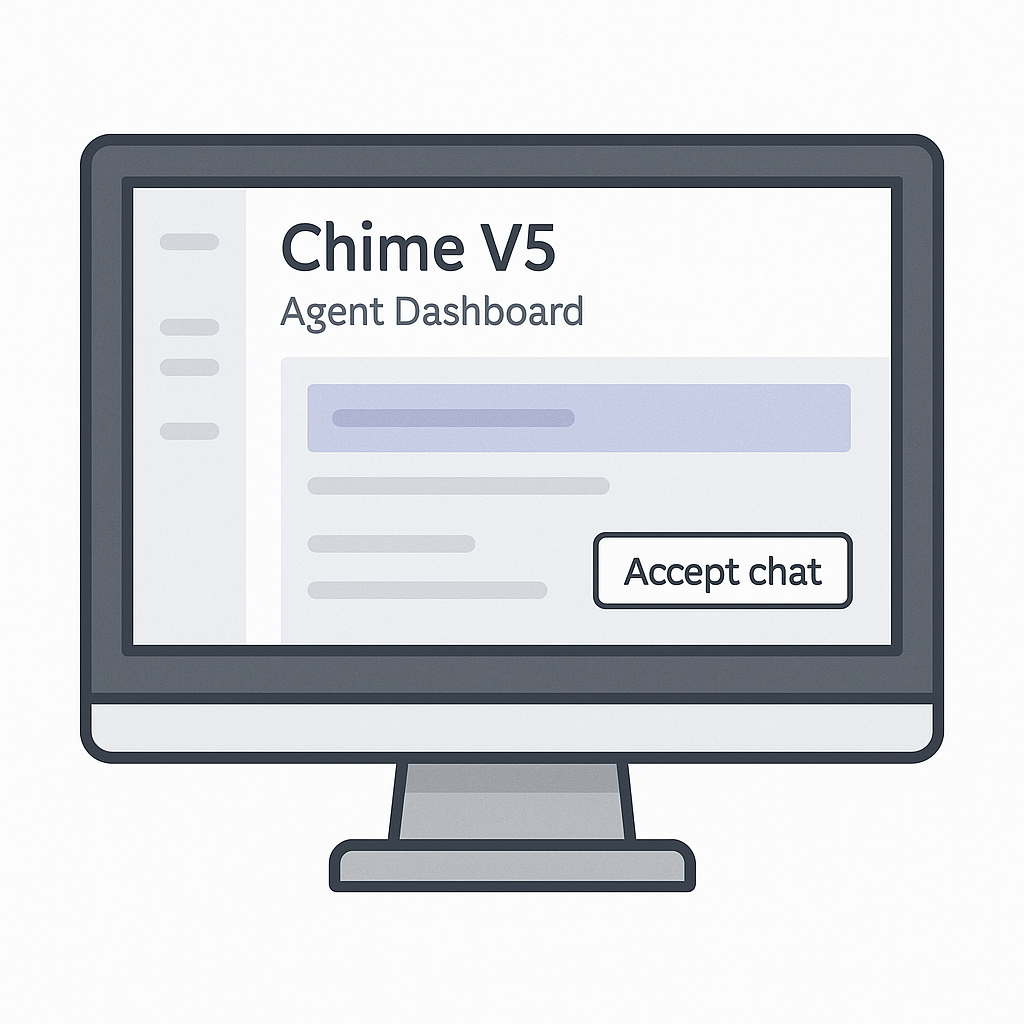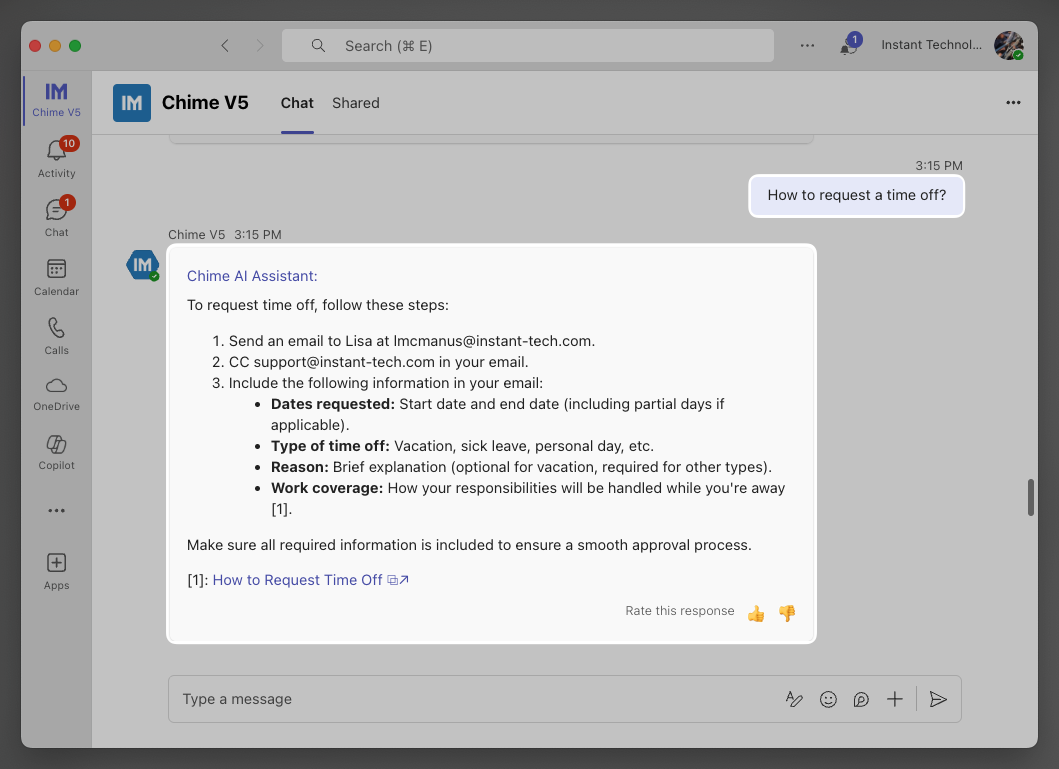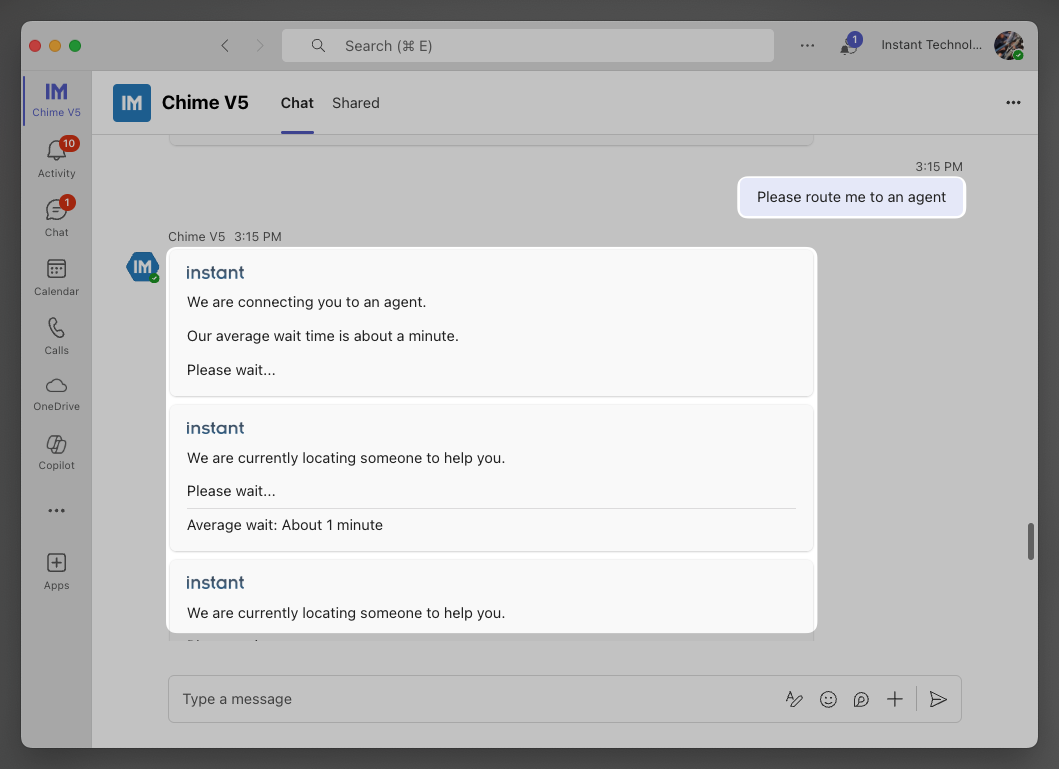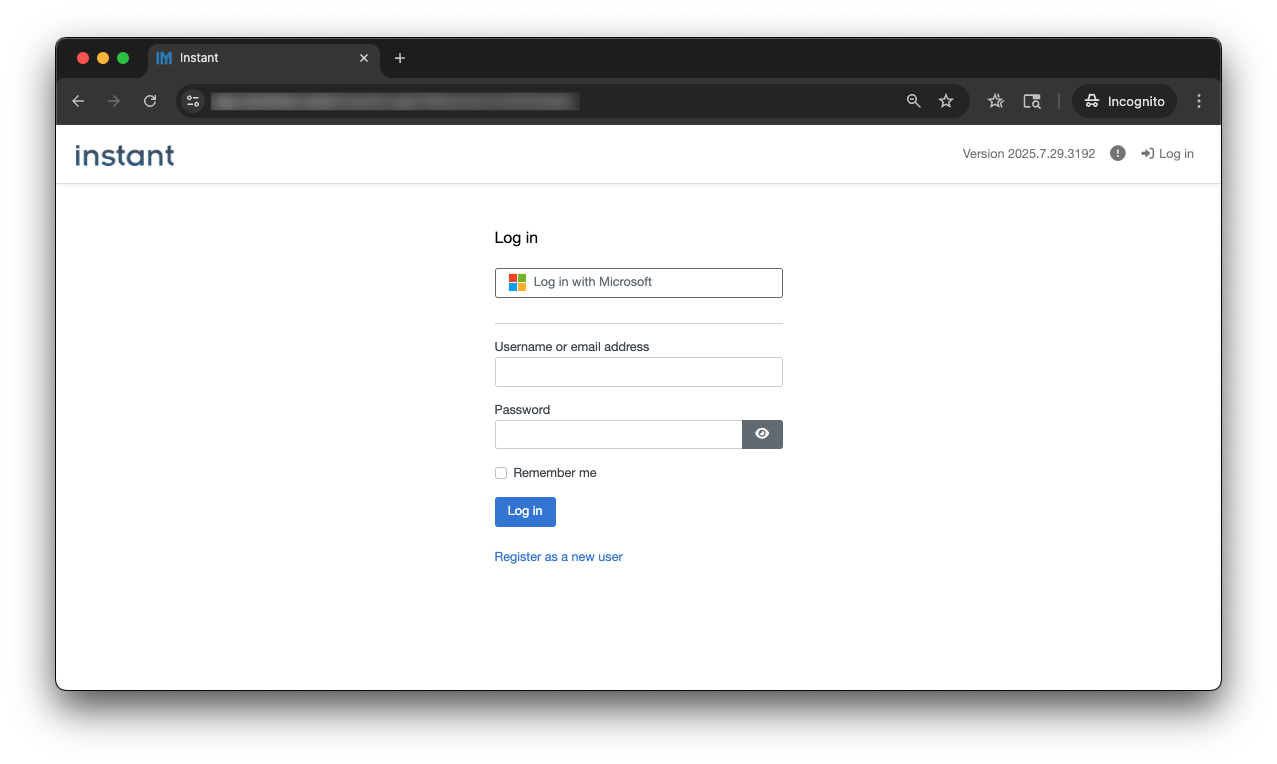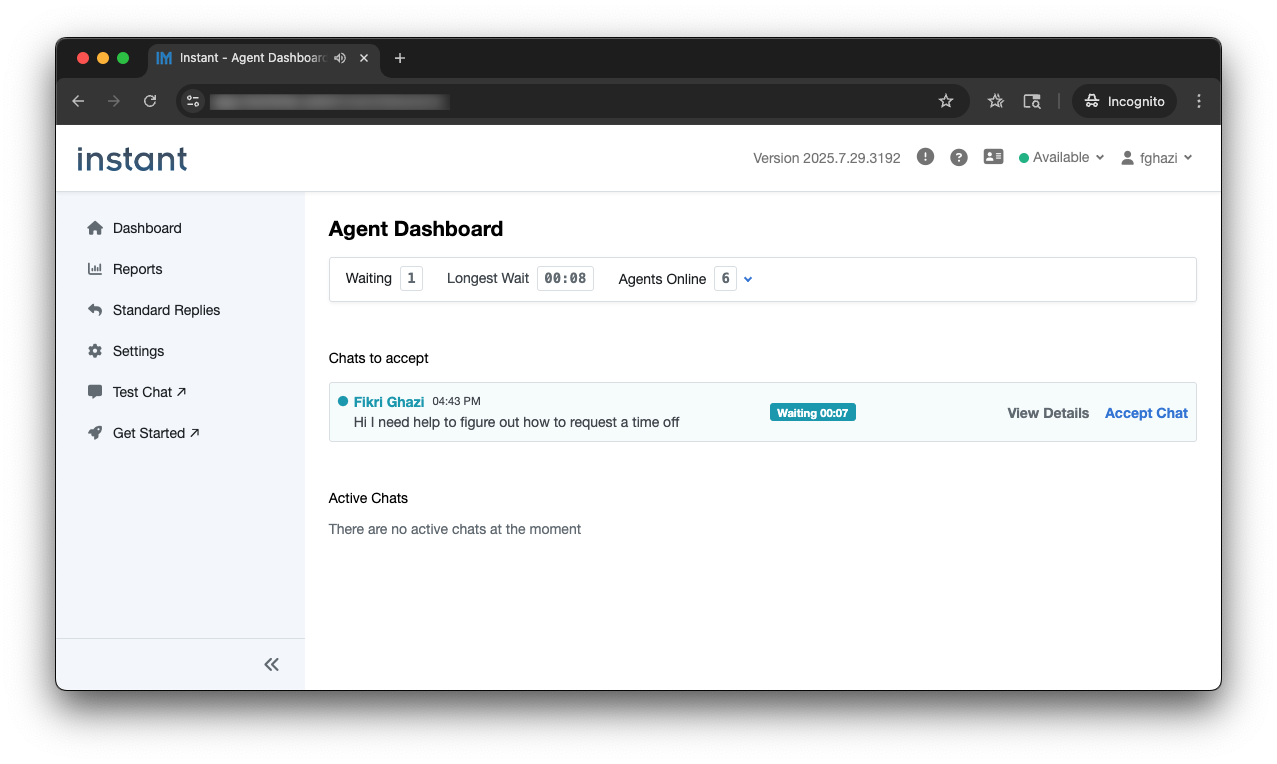How to Escalate from AI to a Support Agent: A Step-by-Step Guide
Learn how end users can start a chat with AI in Microsoft Teams and escalate to a live support agent within your company, step by step.
There Are 2 Parts
1.) Starting a Chat From Teams
2.) Accepting a Chat as an Agent
Starting a Chat From Teams
Open Chime V5 inside Microsoft Teams
Type a question (e.g. “How do I request time off?”)
Chime AI responds instantly using internal knowledge base
If the question needs human support, the user can ask AI to connect to an agent for example, “Please route me to an agent”
Chime AI understands the intent and begins live agent escalation
Accepting a Chat as an Agent
Login to Chime V5 tenant/app
Go to the Chime V5 Agent Dashboard
New chats appear in a real-time queue
Agents accept the chat and start messaging directly from the web client
The conversation continues right where the AI left off
Agents can see history, use tools, and resolve the issue