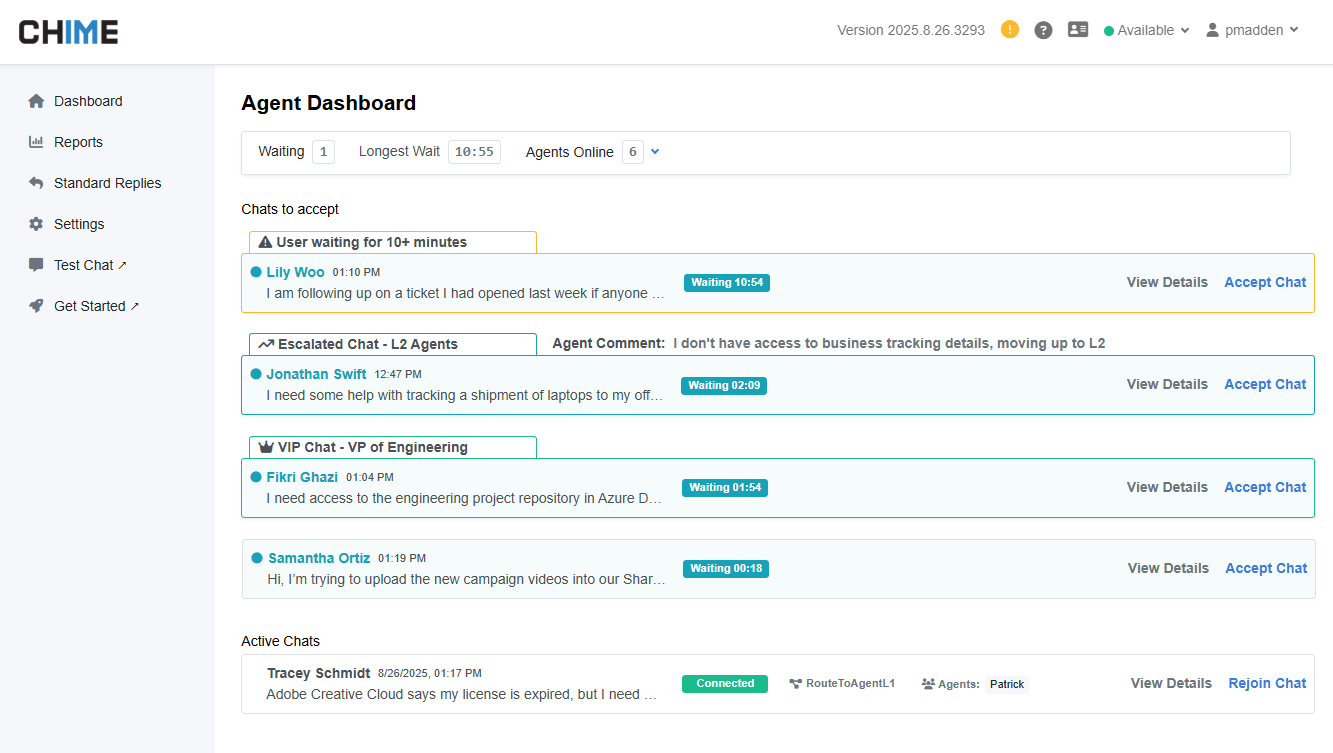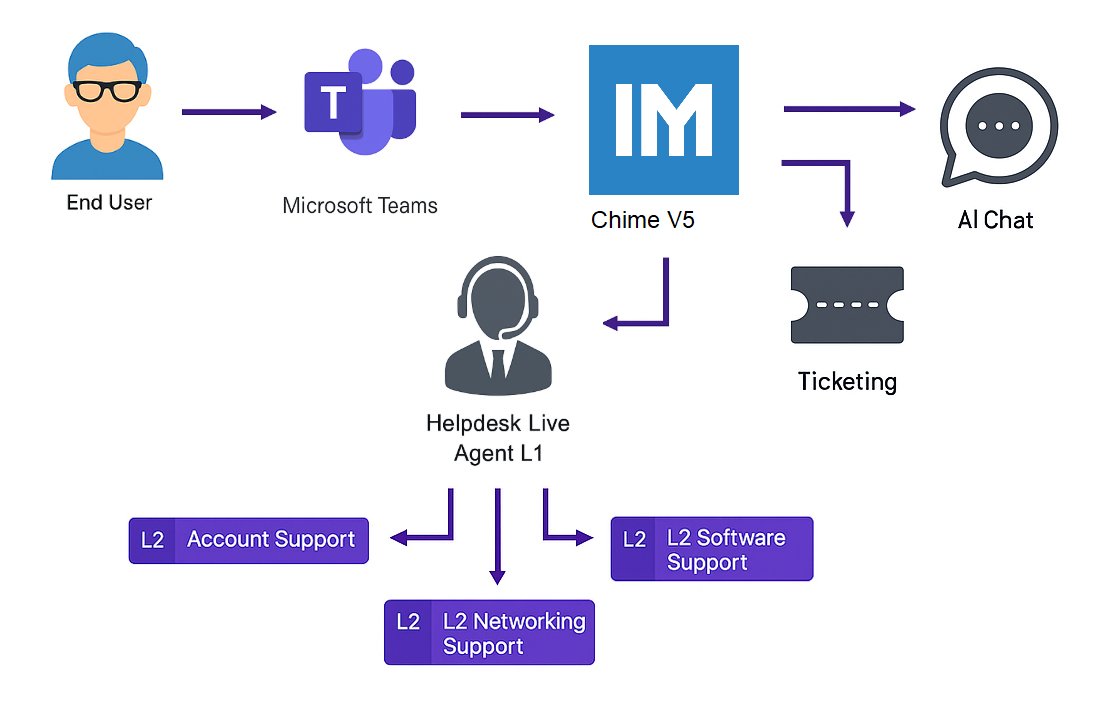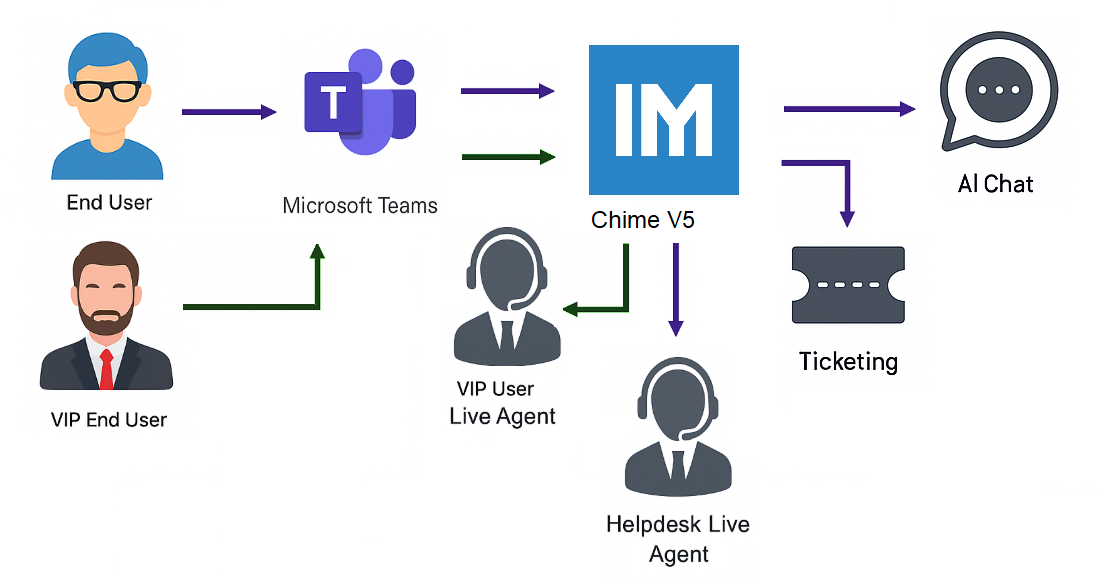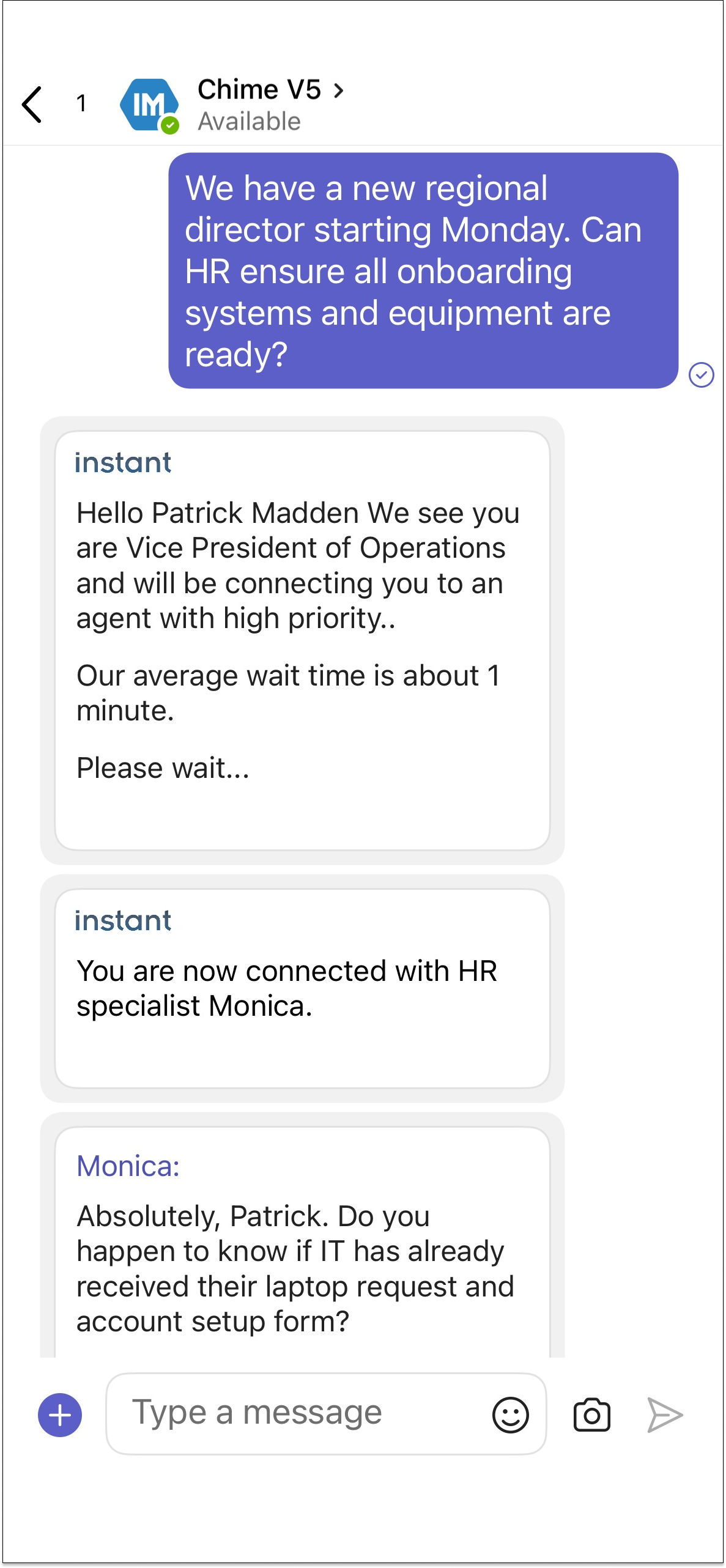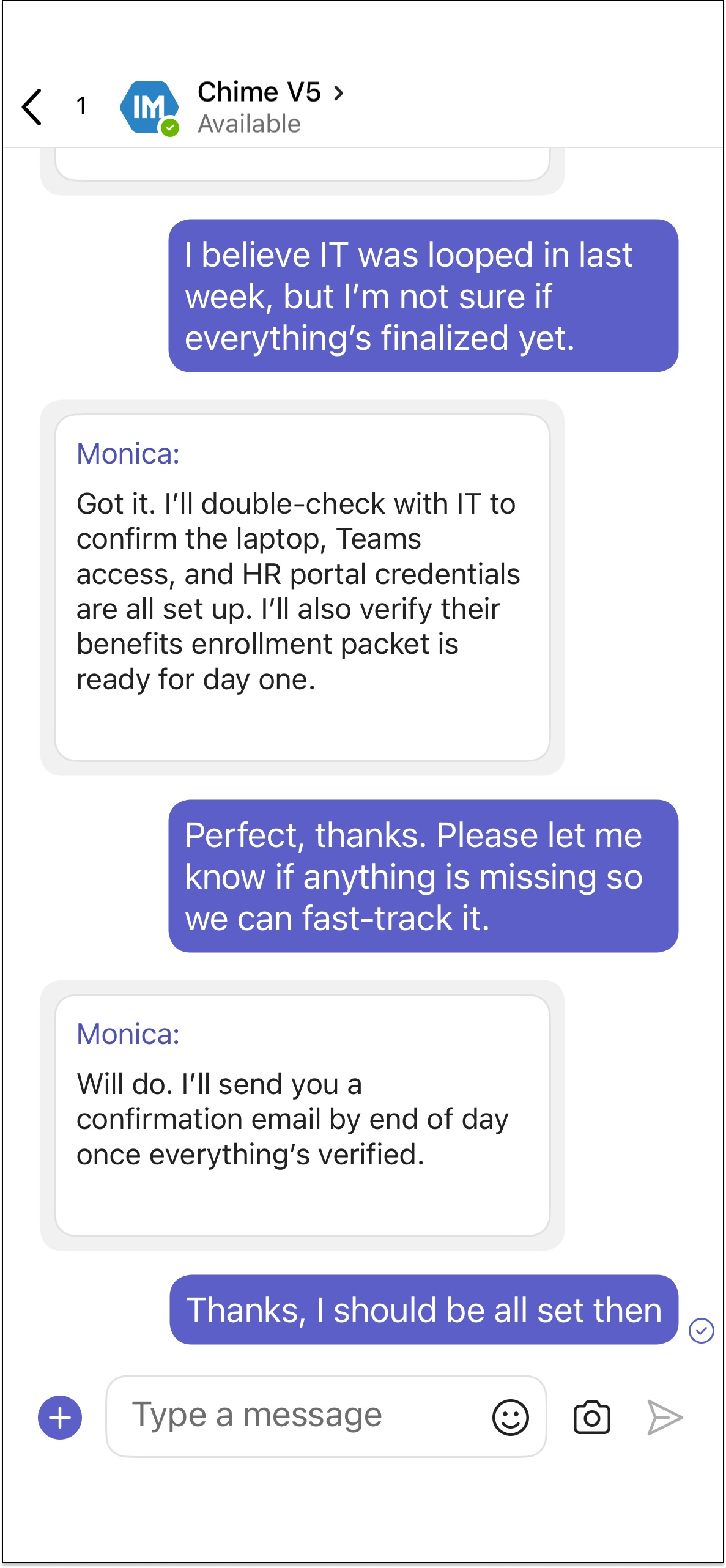AI Chat For Microsoft 365 +
Human Handoff and Agent Escalation
Microsoft 365 Certified App to connect employees with human agents in real time using AI chat and Microsoft Teams
One Click Chat + Human Handoff Within Microsoft Teams
Enabled employees to access help with just one click right inside your Teams environment. No more switching apps or logging in elsewhere. Our Teams integration also includes:
Custom application branding
Custom chat work flows and chat forms
File attachments to share screen shots or documents
Customizable chat workflow
And more…
Schedule a Demo ↗ View a Demo Video↗
Seamless Human Handoff for Better End User Experiences
Empower agents with tools that ensure every chat gets the right attention. From routing customers to a live agent, escalating conversations from L1 to L2, prioritizing VIP interactions, or flagging chats with long wait times, the dashboard streamlines handoffs so no customer feels left behind.
Empower your Service Desk with Dynamic Escalation
Transfer live chat sessions between support tiers or departments in real time—without disruption. Agents can escalate conversations instantly to the right team using a simple button or command (/escalate), ensuring users get the expert help they need faster.
Manage Your Support Agents With Agent Lists
Route end users to an Agent List
Set Agents by priority
Measure performance
Team organization
Use Microsoft Entra ID Lookups and Job Titles to Prioritize Chat Support for VIP Users
Job titles can tell you a lot about a user's role and importance within an organization. By leveraging this information, your helpdesk can automatically identify VIP users, such as executives or high-level managers, and prioritize their support requests. For example, a CFO’s inquiry could be routed to a senior support team member for faster resolution, ensuring critical issues are addressed promptly. This targeted approach not only improves the user experience for VIPs but also enhances overall operational efficiency by aligning resources with the specific needs of different users.
Accept Chats and Resolve Issues in Real Time From the Agent Dashboard
Real-time agent dashboard data
Monitor incoming chats/issues
Notifications
Chat history
Empower Your Support Agents With Agent Assist AI
AI can assist agents by providing instant access to relevant information, generating smart suggestions, listing troubleshooting steps, and more.
Share Links to V5 Chat For Mobile Device Users Using QR Code
This QR code opens the V5 Application directly in Microsoft Teams—perfect for quick access and easy sharing with your team.
View Our FAQ ↗
View Tickets and Resolve Issues at the Same Time With Agent Web Client Ticketing Integration
Seamlessly integrates with enterprise ticketing systems
Enable Support Agents to Assist Customers in Multiple Languages With Real-Time Agent Language Translation
Frequently Asked Questions
How does routing to agents work in Microsoft Teams?
Chime V5 uses Teams presence, user identity, and routing rules to escalate conversations from the bot to the right human agent or team. More on presence APIs: https://learn.microsoft.com/en-us/microsoftteams/platform/apps-in-teams-meetings/presence
Can we prioritize VIP users or route by department or role?
Yes. Chime V5 can use Microsoft Entra ID attributes (department, title, groups) to route chats to specific agents or queues.
What happens if no agents are online or available?
Chats can stay with the bot, enter a queue, send a fallback message, or route to a backup team depending on your configuration.
Does agent routing work on desktop, mobile, and web versions of Teams?
Yes. The routing and escalation flow works across all Teams clients.
What do we need to configure for agents to receive chats?
Ensure agents have the Chime V5 app installed, are included in routing groups, and your Teams App Permission Policies allow the bot. Microsoft’s app-management guidance: https://learn.microsoft.com/en-us/microsoftteams/manage-apps
Can agents get AI assistance during handoff?
Yes. Chime V5 can provide AI-generated summaries and suggestions using Azure OpenAI. For reference: https://learn.microsoft.com/en-us/azure/ai-services/openai/overview