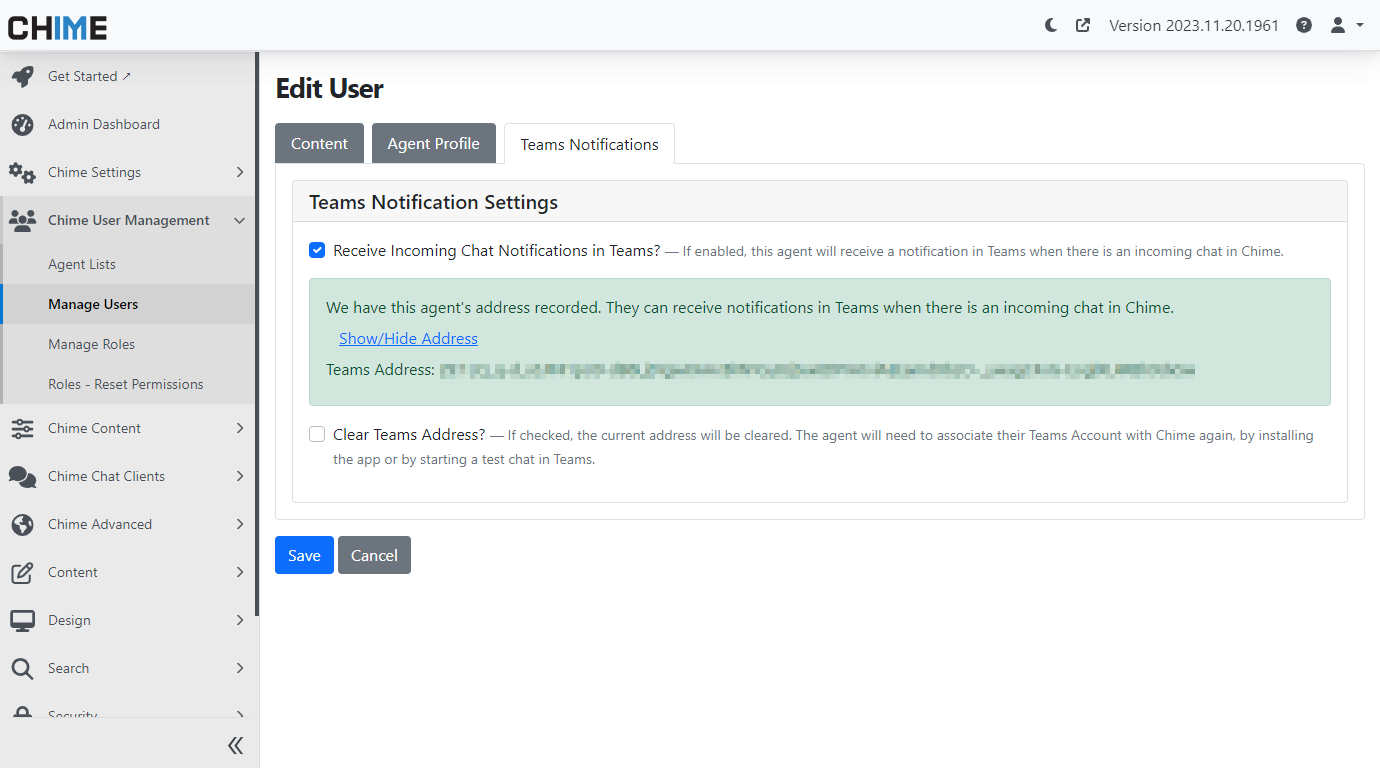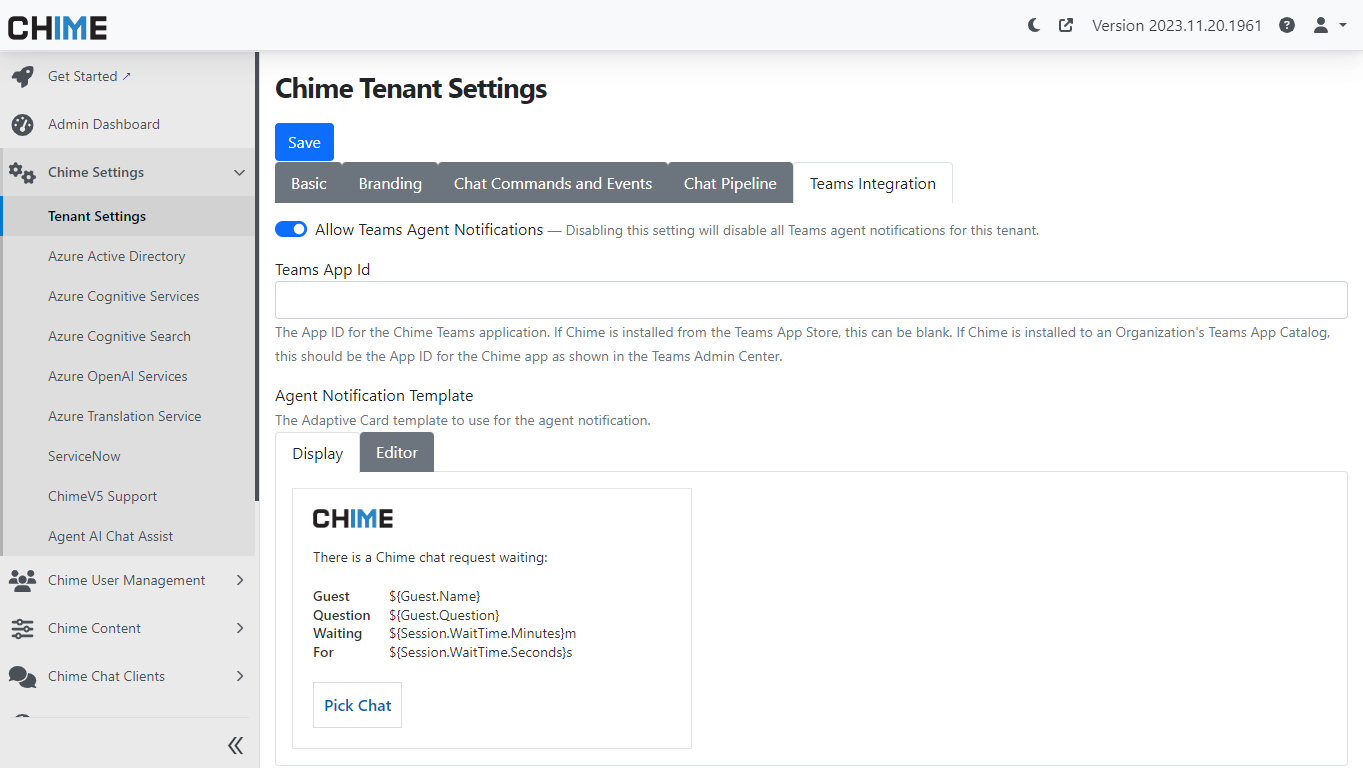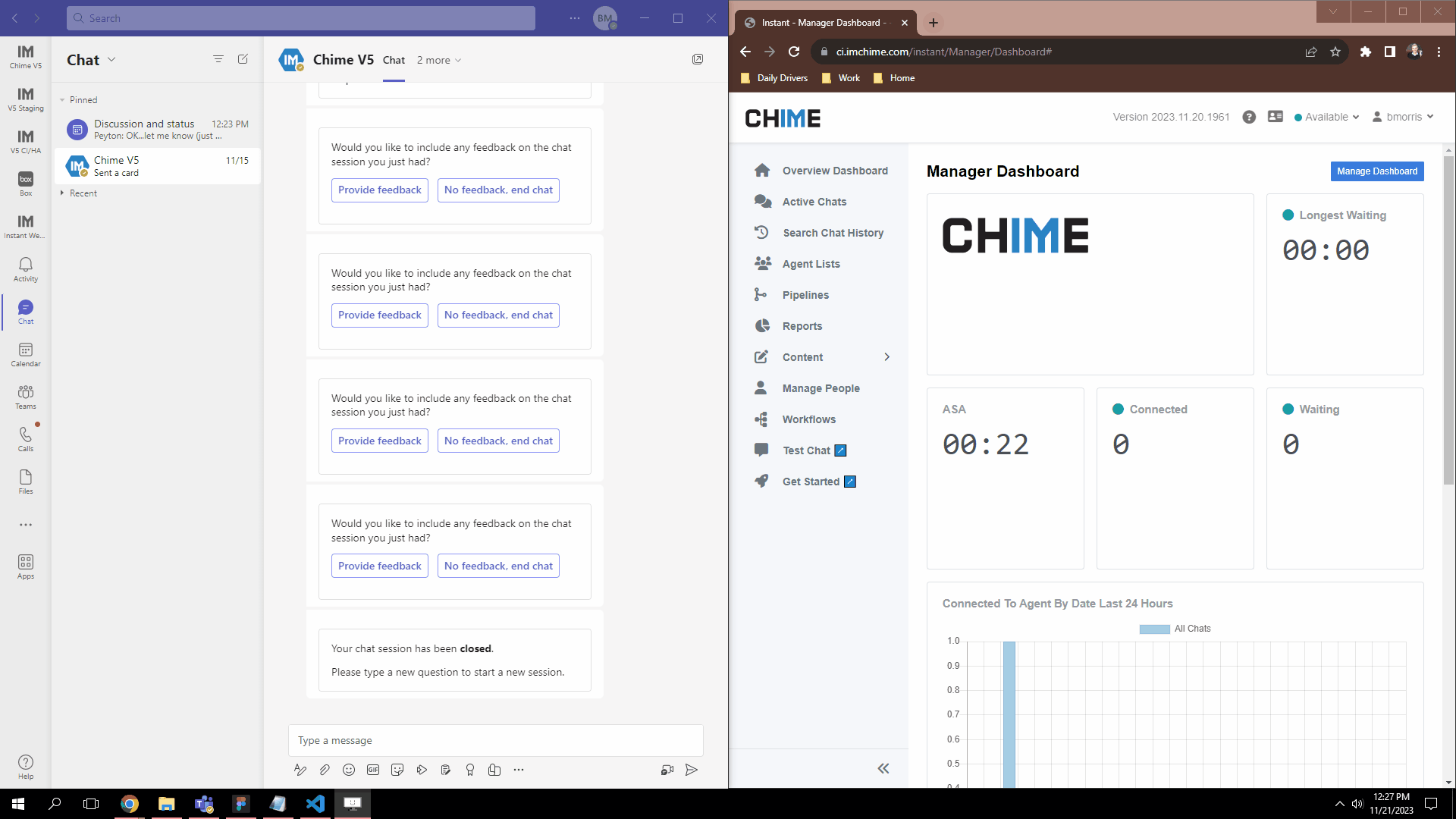Setting Up Real-time Agent Notifications with Teams
Send Notifications Directly To Your Teams App
This feature allows agents to receive instant notifications in their Teams client when a chat is routed to them, directly from the bot. In this guide, we'll walk you through the setup process to ensure a seamless integration into your workflow.
Prerequisites
Before diving into the setup, ensure that you have the latest version of Chime V5 installed. If not, make sure to update your Chime application to access the latest features and improvements.
Integration with Teams
Chime V5's real-time agent notifications are tied into the same Orchard Feature as the Teams channel webhook notification feature. This ensures a consistent and streamlined experience for administrators and agents alike.
Features Page
Find ChimeV5.Teams.AgentNotifications feature from the admin dashboard
Agents can now receive notifications in their Teams client when a chat is routed to them, in addition to the existing webhook method for routing into a Teams Channel.
Microsoft Teams Notification Cards
Receive incoming support chat notifications within Microsoft Teams
User Settings Management
To enable these notifications, user settings must be configured to store the Teams ID and conversation ID reference for each agent. This information is added to the Orchard User record, similar to the setup for the Agent Profile.
User Settings in the Admin Area
In the Admin section, navigate to the user record, where a new "Teams Notifications" tab has been added. Here, administrators can manage Teams addresses for each user.
configure notifications using Microsoft teams - Edit User Page
Enable or disable the incoming ms teams chat notifications within your user settings
Edit User
See the Teams Address from your Teams Notifications Tab in User Settings
User Settings in Manager Area
For the Manager dashboard, a new section in the user page displays Teams notification settings. Managers can easily view and update this information when managing agents.
Edit User in Manager Dashboard
Teams notification settings is also available from the manager dashboard “Manage People“ page
User Settings for Agents
Agents can access their Teams notification settings on their Agent Dashboard Settings page. Additionally, buttons are available to Install Chime in Teams and Start Chat in Teams, facilitating the capture of Teams address information.
Agent Settings
Teams notifications or Teams integration also available from the Agent Settings
Tenant-level Configuration
At the tenant level, administrators can configure additional settings to customize the Teams integration experience.
Tenant Settings - Teams Integration
Administrator can enable/disable Teams Agent Notifications from Tenant Settings and update the card sent to agents
Tenant-wide enable/disable toggle: Easily enable or disable the feature for the entire tenant.
Override for the Teams App Id: Specify the App Id based on the installation method, ensuring seamless integration.
Adaptive Card Template: Customize the notification's appearance using an Adaptive Card Template.
Sending Agent Notifications
With the setup complete, agents, having their Teams Addresses captured, will receive notifications in their Teams client when a chat is routed to them.
Agent Notification demo within Microsoft Teams
See how agent can receive and accept incoming support chat from Microsoft Teams
The implementation of this feature is seamlessly integrated into the Orchard Workflow events, requiring no changes to the chat pipeline. While it's not tied to Teams presence, agents need to have a Chime browser window open and be available to receive notifications.